Assess your reading, writing, & math skills
Before you register for classes, we need to see where you currently are in reading, writing, and math skills. You can submit test scores or transcripts to do this, or you can complete the assessment step by using our free Knowledge Assessment tool. Knowledge Assessment is a free web-based tool located in MyIvy. Follow the steps below to get started with the Knowledge Assessment.
How to Use the Knowledge Assessment Tool
-
Log In to MyIvy
Log into your MyIvy account at: myivy.ivytech.edu.
You will see a screen that looks like the image below. The Knowledge Assessment is listed in the left column in your "My Favorites" section as well as in the main section of the page under "Quick Links." To begin to interact with the Knowledge Assessment tool, click “Knowledge Assessment” in either place.
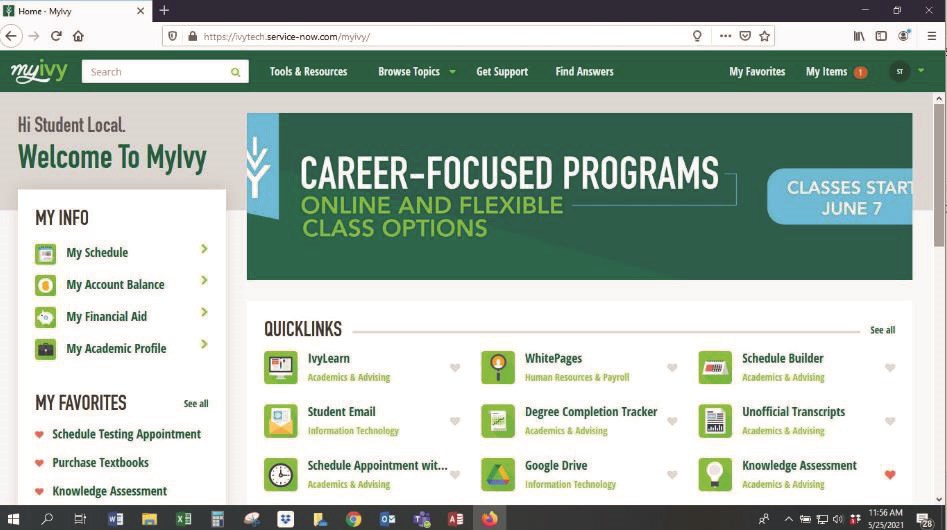
-
Your Knowledge Asssessment Dashboard
Your Knowledge Assessment dashboard will look similar to the one below. Your English and math goals required for your major will be automatically loaded into the tool.
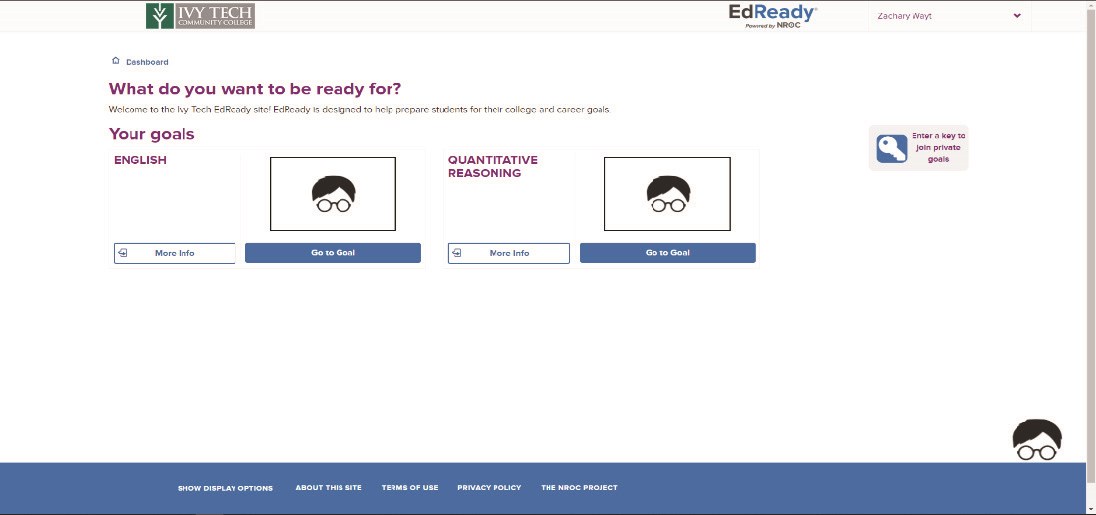
Complete a Diagnostic
Your first step is to complete a diagnostic in the subject areas displayed. A diagnostic is a type of assessment that allows you to demonstrate how much knowledge you have in a subject area and show your readiness. We use this information to make sure you register for classes that are the best fit for you.
To begin, click on “Start Diagnostic” in one of the subject areas followed by clicking on “Start Test Now.”
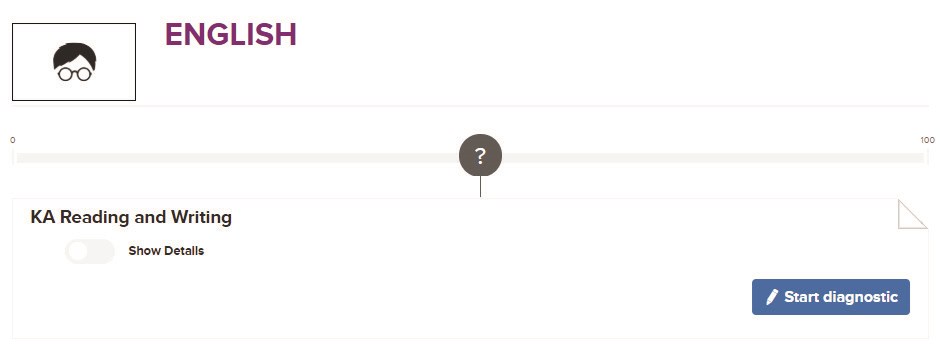
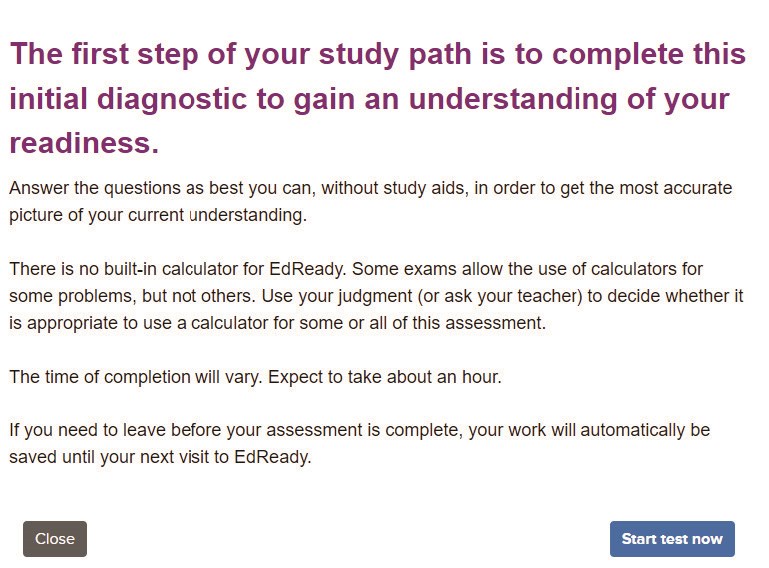
A few notes:
- Complete the diagnostic without assistance, and allow up to 60 minutes to complete it.
- If you need to pause a test, your work will automatically be saved until can resume your diagnostic at a later time.
- Please take your time and do the best you can without study aids to get the most accurate picture of your current understanding.
- If you don’t know the answer to a question, please answer with “Skip” and do not guess at an answer.
-
View Your Results
Once you have completed a diagnostic, click “View Results” to see your score. Your score will appear in the purple circle and indicate if you have placed directly into your desired course.
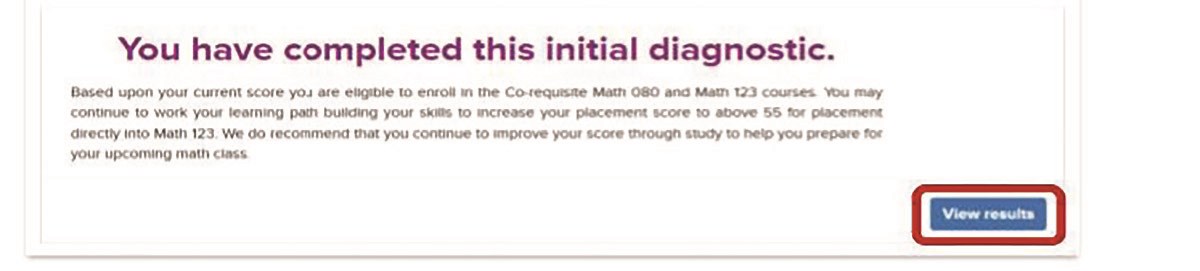
Score Guidelines
To register for a class, you need a minimum score of:
- 70 in English
- 55 in QR to qualify for Quantitative Reasoning
- 70 in STEM to qualify for PreCalculus/Trigonometry/Finite
- 95 in KACalculus to qualify for Calculus
- 55 in TECH math if your major requires it
Hitting Your Target
If you hit your target score, you are finished! Contact your advisor to register for your class.
If you did not meet the minimum score needed to qualify for your required course, you can continue on to the Study Path to increase your score until you hit your target score. Study Paths are customized just for you based on your assessment results and will help prepare you for courses.
-
Complete a Study Path
If you did not meet the minimum score needed to qualify for your required course, you can continue on to a Study Path for that subject to increase your score until you hit your target score.
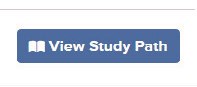
Study Topics
Each of the purple circles at the top of a Study Path page represents different topics that make up a complete unit. Click on the purple circles to move into each topic. As you work, you will see your score increase. Keep working on the learning modules shown until you reach your target score.
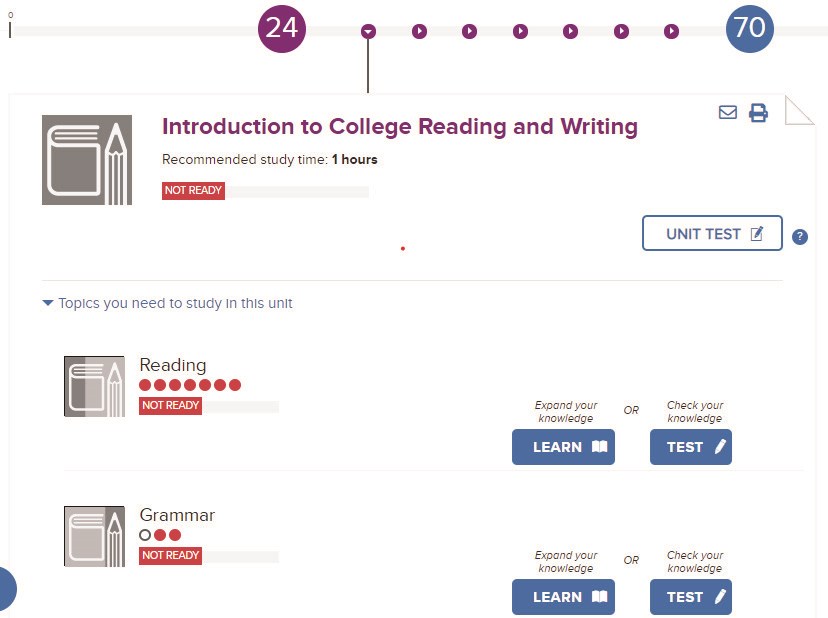
"LEARN"
To increase your score, you will need to spend time reviewing and preparing. On the main study path screen (see above) you will see recommended study units. Begin a topic by clicking on its corresponding “LEARN” button.
"TEST"
Once you have completed the learning steps, you can check your knowledge by completing another test of the subject matter by clicking the blue “TEST” button (see screenshot above). The more time you spend in the LEARN portion of the site, the better you will do when you take a TEST. You may take a test as many times as you'd like.
"UNIT TEST"
Once you have spent time learning and completing the topic tests, you can click on the "UNIT TEST" button to try to increase your score. It's important to not take the unit test until you have invested time in expanding your knowledge.
Hitting Your Target
After you have reached your target score, you are finished! (And congratulations!) Contact your advisor to register for your class.
